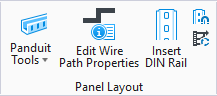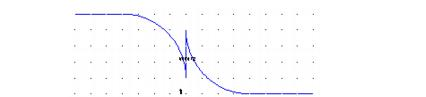Panduit Wire Containment
 Lets you to draw a wire path on a
panel layout drawing. The wire path is a line that represents the center line
of a bundle of wires or cables (or a duct, conduit, etc.).
Lets you to draw a wire path on a
panel layout drawing. The wire path is a line that represents the center line
of a bundle of wires or cables (or a duct, conduit, etc.).
There are two purposes for the wire path:
- It defines a physical wireway on a panel which will contain the wires and route them between the devices.
- It defines an allowed route for wires that can be used by the Shortest Distance Wire Routing function. The shortest distance function analyzes the wire paths to create the optimum wire routing for each wire.
Selection of components is aided by a Panduit Part Selection tool that allows you to select and assign the parts (duct, conduit, ties, mounts, abrasion protection, clips, etc.) that will confine the wires on this path.
| Setting | Description |
|---|---|
| Device ID | The entries in the Installation, Location and Device Tag fields will be assigned to all components assigned to the wire path being drawn. You can accept the prompted values or enter new values. |
| Color | Select a color for the wire path as it will appear in the drawing. |
| Radius | Enter a radius value when components such as wire ties or wraps are used to produce a wire bundle that will create a curved, 90 degree bend rather than a right angle. When components such as wire duct are to be used the radius should be 0. |
| Draw Wire Path | You will be prompted to start selecting points for
the wire path. Select a new point each time you wish to change the direction of
the path. After the final segment is drawn select the
<Esc> or
<Enter> key to end the sequence. The
radius (if any) will appear once the path is complete.
Note: If you are
using a radius and draw a segment in the middle of the path that is too short
to accommodate the radius, the curve will be broken. If the short segment is at
the end of the path, the segment will be joined at a right angle with no curve.
The wire path should only include segments which will use the same hardware part numbers. If the path will require two different sizes of components, it must be drawn as two separate connected or intersecting wire paths. This is normally based on the number of wires that will be routed on a particular wire path. This means that if wire ducts will be meeting at a T intersection, the user should be placing at least two, and possibly three separate wire paths because two or three different wire duct sizes will be needed. If an angle is used, the duct on both sides of the angle will be given the same size. This also occurs with cable ties; at the point where a significant number of wires may enter or leave a bundle a new path should be created so that a different size tie can be assigned. Important: For the shortest distance
program to correctly route wires, separate wire paths MUST meet or intersect to
allow the wires to leave one wire path and enter another.
After you draw the path, the Panduit Wire dialog will reappear. The ID of the path you just drew will appear in the Wire Path list. The total path length is displayed in the Wire path length field. You can delete the path that is currently selected in the Wire Path list by selecting the Delete button. You can select another path on the current page for display or editing either by selecting it from the Wire Path drop-down list or by selecting the Pick Path button and clicking on the ID or line of the desired path in the drawing. |
| Voltage | If you wish to segregate wires by voltage, enter the minimum and maximum voltages to be used for the current wire path in the Min Voltage and Max Voltage fields. Enter only numbers in these fields. These values will be used by the Shortest Distance Wire Routing function. |
| Select Panduit Parts | Displays the Part Number Assignment dialog, which enables you to pick a part number and to specify offset or spacing requirements for how the graphics will appear on the layout drawing. |
| Select Other Parts | Displays the Part Number Assignment dialog, which enables you to pick a part number and to specify offset or spacing requirements for how the graphics will appear on the layout drawing. |
| Add Note | Displays the following dialog letting you define a note to add to the Wire Path. |
| Calculate Fill Area |
The shortest distance module will properly route all wires and determine the area needed for routing the wires. If the user does not have access to the shortest distance module, the Panduit Wire Containment utility allows you to manually calculate the wire areas for each wire path. This tool allows you to assign the number of wires for each gauge and the number of each cable part number that will run through the wire path. The calculator then does the calculation to find the wire fill area for the wire path. Important: The calculations do not fully
take into account packing factors, additional airspace caused by non-uniform
shapes, interlacing, bending radii or other factors that may affect the total
area needed to pack the cables and wires. The results are only an approximate
estimate and the user should err on the side of caution in selecting part
numbers or specifying a percent fill factor. The user should always specify a
percent fill of 50% or less.
You must enter the diameters for all of the cable part numbers used in the project into the parts database. you must also enter all of their wire diameters into the wire lookup table. All wires in the project should have their gauges defined and all cable should have part numbers assigned. The calculator will list any gauges and cable part numbers used in the current project. Press this button to display the Wire Calculator dialog, which lists all wire gauges and cable part numbers used in the project. |